 buy now
buy now%20copy%207.png)
Before attempting any of these troubleshooting steps, please ensure your Totem(s) are updated via our software update process here.
We regularly provide software updates to your Totem Compass to improve functionality.
Ensure your device is charged. Plug it in and look for the red charging light inside the Touch Crystal.
NOTE: Make sure you charge your Totem with a type USB-C to USB-A charging cable.

Your charging light will turn green when your Totem is fully charged.
NOTE: it may not turn green every time, as your Totem Compass will automatically prevent over-charging and protect the battery (just like your phone!)

The recommended method to verify your Totem Compass' charge level is to power on your Totem and check the battery level indicator. See the images below for reference:



.gif)
If your Totem does not display a charging light when connected to a USB-C cable, please try using an alternative USB-C cable.
If you are still unable to power on your Totem after it has charged, please reach out to our support team here.
Your Totem Compass' battery life is impacted by your brightness settings. Cycle through brightness settings by clicking the power button once while your Totem is powered on.
See the images below for reference on your brightness settings:



Your battery will also deplete rapidly without satellite connection. Please ensure you are outdoors and away from any large structures while using your Totem Compass.
If your Totem's Touch Crystal is pulsing or "breathing" red light, it means your Totem's battery is very low.

In this state, your Totem will automatically switch to Eco Mode to conserve power.
In Eco Mode, the lights will dim and Vibe Mode will stop. You will still be able to navigate until the battery is fully drained. To get back to full functionality, just give your Totem a charge!
If the lights on your Totem Compass appear dim, it is likely in Night Vibe or Eco Mode.
These two brightness settings preserve battery life by dimming the lights (Night Vibe) and disabling Vibe Mode (Eco Mode).
You can manually cycle between brightness settings by clicking the power button once while your Totem is powered on.
See the below image for reference on your brightness settings:



If your Totem's Halo looks like this image shown here:

Please reach out to our support team here.
Please note that Touch Crystal functionality is disabled when your Totem Compass is below 25% battery.
If your Totem Compass' battery level is above a 25% charge, try resetting your Touch Crystal:
1. Tilt your Totem into Vibe Mode (vertical orientation) and back into Compass Mode (horizontal orientation)
2. Wait 3 seconds: the Touch Crystal will first appear softly lit, then brighten when it’s ready to be used
.gif)
If your Touch Crystal is still unresponsive after resetting, try the following:
1. Tap the center of the Touch Crystal with the fleshy part of your finger—no gloves!
2. If your Totem is wet, dry it off.
3. Try powering your Totem Compass off (press + hold Power Button), then powering on again (click Power Button once while off) if none of the above fixes it.
If your Totem has sufficient battery (<25%) and the Touch Crystal is still unresponsive, please contact support here.
Try restarting your Totem by powering it off and back on.
Still having trouble? Contact Totem Support here.
Is your Totem wet?💧
Try drying it off. When your Totem is wet, it behaves similarly to how your phone behaves when exposed to moisture.
Try a Tilt Reset
If that doesn’t solve the issue, try switching your Totem to Vibe Mode (vertical orientation) and then tilting it back into Compass Mode (horizontal orientation).
Wait three seconds before using the Touch Crystal. The Touch Crystal will appear softly lit, then brighten when it's ready to use.
.gif)
Still having trouble? Reach out to Totem Support here.
If you are experiencing Bonding issues, make sure no more than 1 other Totem Compass is nearby.
Each Totem can only Bond to 1 Totem at a time. Additional Totems nearby can interfere with the Bonding process.
1. To Bond your Totems:
Make sure they’re less than one inch apart:
%20copy%204.gif)
Press and hold the Touch Crystals on both devices at the same time while in Compass Mode (horizontal orientation). Make sure to wait 3 seconds for the Touch Crystal to brighten before Bonding.
Here's what you will see when you Bond your Totem Compasses:
%20copy%205.gif)
%20copy%206.gif)
%20copy%207.gif)
If the above fails, try rebooting both Totems and give it another go!
2. Your Totems may already be Bonded
Check if your Totems are already Bonded by bringing them together while in Compass Mode, as shown here:
%20copy%2012.gif)
You can also check if your Totems are already Bonding by trying to Bond them again.
The image below indicates what happens when you try to Bond Totems that are already Bonded. The ring of light on your Totem's Halo will correspond with your Bond color.
.gif)
If you are still experiencing Bonding issues, please reach out to Totem Support here.
Is your Totem wet?💧
Try drying it off. When your Totem is wet, it behaves similarly to how your phone behaves when exposed to moisture.
Try a Tilt Reset
If that doesn’t solve the issue, try switching your Totem to Vibe Mode (vertical orientation) and then tilting it back into Compass Mode (horizontal orientation).
Wait three seconds before using the Touch Crystal. The Touch Crystal will appear softly lit, then brighten when it's ready to use.
.gif)
Restart your Totem
If your Totem Compass is still Bonding on its own, try restarting your Totem by powering it off and turning it back on.
Still having trouble? Contact Totem Support here.
1. Try a Tilt Reset
Try switching your Totem to Vibe Mode (vertical orientation) and then tilting it back into Compass Mode (horizontal orientation).
Wait three seconds before using the Touch Crystal. The Touch Crystal will appear softly lit, then brighten when it's ready to use.
.gif)
2. Remove your Bonds Again
Tap the Touch Crystal three times in an even cadence (we like to say the word "ba-na-na" to remember this cadence) to enable Bond Removal.
To cycle through your Bonds, single-tap the Touch Crystal.
To remove a Bond, press and hold the Touch Crystal.
See the images below for reference:
%20copy%2013.gif)
%20copy%2014.gif)
%20copy%2015.gif)
NOTE: the Touch Crystal is disabled below 25% battery.
Make sure to press and hold the SOS button until a red light behind the button begins to blink. This tells you that SOS alerts are enabled.
%20copy%208.gif)
If the red light behind the SOS button is blinking, ensure you are Bonded to your peers by performing a Crystal Check.
To check colors of Bonded peers:
1. Move Totems together
2. Touch Crystal will display color of Bonded peer
%20copy%2012.gif)
Note: SOS alerts can take up to 60 seconds to reach your friends.
If your Touch Crystal is blinking, one or more of your Bonded Peers is sending an SOS signal.
See the image below for reference:
%20copy%2010.gif)
You can check which Peer is sending an SOS signal by either:
1. Tilting your Totem into Compass Mode: the flashing Bond Light on your Totem Compass means directly correlates to the Bonded Peer that sent the SOS, or
2. Checking the back of all Totem Compasses you are Bonded with. A red light flashing behind the SOS button means that Totem Compass has activated SOS Mode.
%20copy%2011.gif)
.gif)
If your Bonded Peer no longer wants to send an SOS signal to you, simply ask them to press and hold the SOS button to disable SOS alerts.
See the image below for reference:
%20copy%209.gif)
If none of the above matches your experience, your Totem's battery may be very low. In this case, the Touch Crystal will ‘breathe’ red.
.gif)
1. Calibrate your Totem Compass
Before navigating, make sure to calibrate your Totem Compass by spinning in a complete circle while holding it in Compass Mode (horizontal orientation). Do this every time before you navigate. A white light around the Halo will flash upon successful calibration.
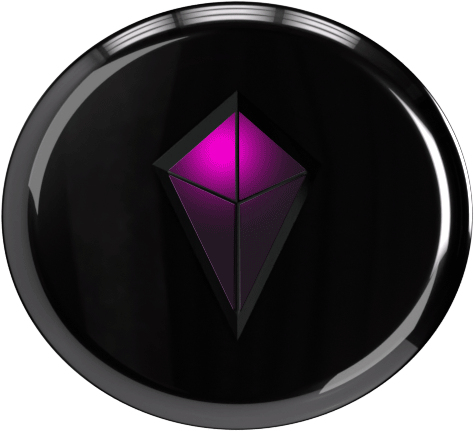
2. Establish Distance
Move at least 15M (~45 feet) away from the intended peer you are navigating to. Close proximity can cause navigation inaccuracies.
3. Give it Time
While your Totem Compass is powered on, accuracy will increase as it connect to additional satellites over time.
4. Avoid Interference
Make sure you are away from sources of interference, such as metal structures, metal jewelry and your phone.
Most modern phones have magnets that will interfere with the Totem’s navigation.
If you are wearing metal rings or costume jewelry on the hand that holds your Totem Compass, this will also interfere with navigation accuracy. Costume jewelry often contains iron-based alloys that also act as a magnet, and will affect your bearing!
5. Check if you are Bonded
If the Bond Light still seems off, double-check that you are Bonded to the person you are navigating to. You can only navigate to someone if you're Bonded correctly.
6. One Thing to Remember
Your Bond Light may not always point directly at your Bonded Peer's chest, but it should guide you in the general direction. If unexpected behavior persists, try recalibrating or restarting your Totem.
Still having trouble? Reach out to Totem Support here.
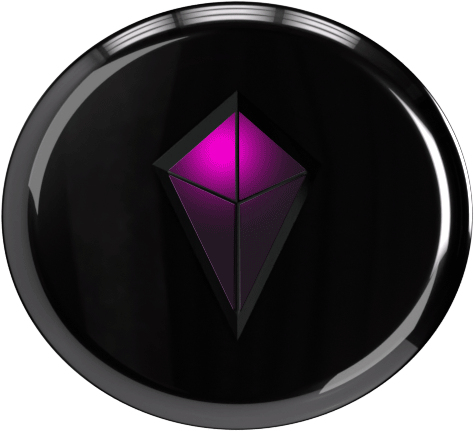
Your Bond Light on your Totem Compass' Halo will jump into the center of your Touch Crystal as you get within close range (~15m/45 ft), as shown in the below image:
.gif)
If your Bond Light disappears at a greater distance than 15m (45ft) try restarting your Totem Compass.
Still having trouble? Reach out to Totem Support here.
Here are a few helpful tips to try if your Totem Compass is struggling to connect to satellites:
1. Go Outside!
Take your Totem outdoors and move away from large structures like walls, buildings, or metal roofs. These can block your Totem from connecting to satellites.
%20(14).avif)
2. Use Eco Mode for Faster Connection
Your Totem Compass can connect to satellites much faster in Eco Mode, as long as your Totem is in vertical orientation. This conserves battery and helps the Totem prioritize acquiring a satellite connection.
To enter Eco Mode, click the Power Button twice while your Totem Compass is powered on.
3. Be Patient—It Can Take Time
Establishing a satellite connection can take up to 30 minutes in some cases, depending on your surroundings. Keep your Totem powered on and give it time to complete the process.
4. Have you Traveled Recently?
Traveling to a new location can extend the time it takes for your Totem Compass to successfully establish a satellite connection. Expect up to 30 minutes for your Totem to connect to satellites.
If you successfully established a satellite connection at home (or another location), your Totem Compass needs time to acclimate to your new location. Satellites are constantly revolving around the Earth, after all!
5. Avoid Interference
Be mindful of any electronic interference in your area. Devices like phones, laptops, metal jewelry, or other wireless gadgets can potentially slow down the satellite lock process.
6. Avoid Cars
Attempting to use your Totem Compass in the car may cause complications in satellite connection and functionality.
Do not leave your Totem Compass in your car (or on your dashboard) in an attempt to establish a satellite connection. The metal and glass surrounding your vehicle can block GPS/GNSS signals—even through the windshield.
7. Reboot and Retry
If all else fails, power off your Totem Compass and power it back on. This can reset its connection attempts and help it lock onto satellites more effectively.
If your Totem Compass still does not achieve a satellite connection after 30 minutes in ideal conditions, please contact Totem Support here.
You might be in Eco Mode!
Try clicking the power button once while your Totem is powered on to cycle through your brightness settings and restore full functionality.
Make sure your Totem is in the vertical orientation, as Vibe Mode only works when your Totem Compass is hanging vertically.
If none of the above provide solutions for your Totem Compass, contact Totem Support here.
For more information, please read our Terms of Sale.